Back to School Refresher Webinars - Frequently Asked Questions
Introduction
This article covers questions asked by our schools while attending our Back to School Refresher webinars for 2023-2024 Academic Year.
Do Events get sent to parent immediately when staff have used a template to create an Event or does it go for approval first?
If the template has a notification chain set up with a staff member who needs to approve, it will have to be approved before being published to parents. Otherwise, staff with EventAdmin permission will be able to ‘Fully Approve and Publish’ themselves
Do these Events get shared with parents or is this for internal use?
Once the Event has been published, it will be visible and shared with parents using the Parent Portal
Can you customise the student dashboard?
The information in a Student’s Dashboard in their Profile Page is all pulled through from their People Management record so cannot be customised. Custom Flags can be created to indicate specific information and Roll Flags will highlight important details about the student for example an allergy or access restrictions. You can access all of the student’s details in the Personal tab > Details sub tab from their Profile Page (seen in the screenshots below):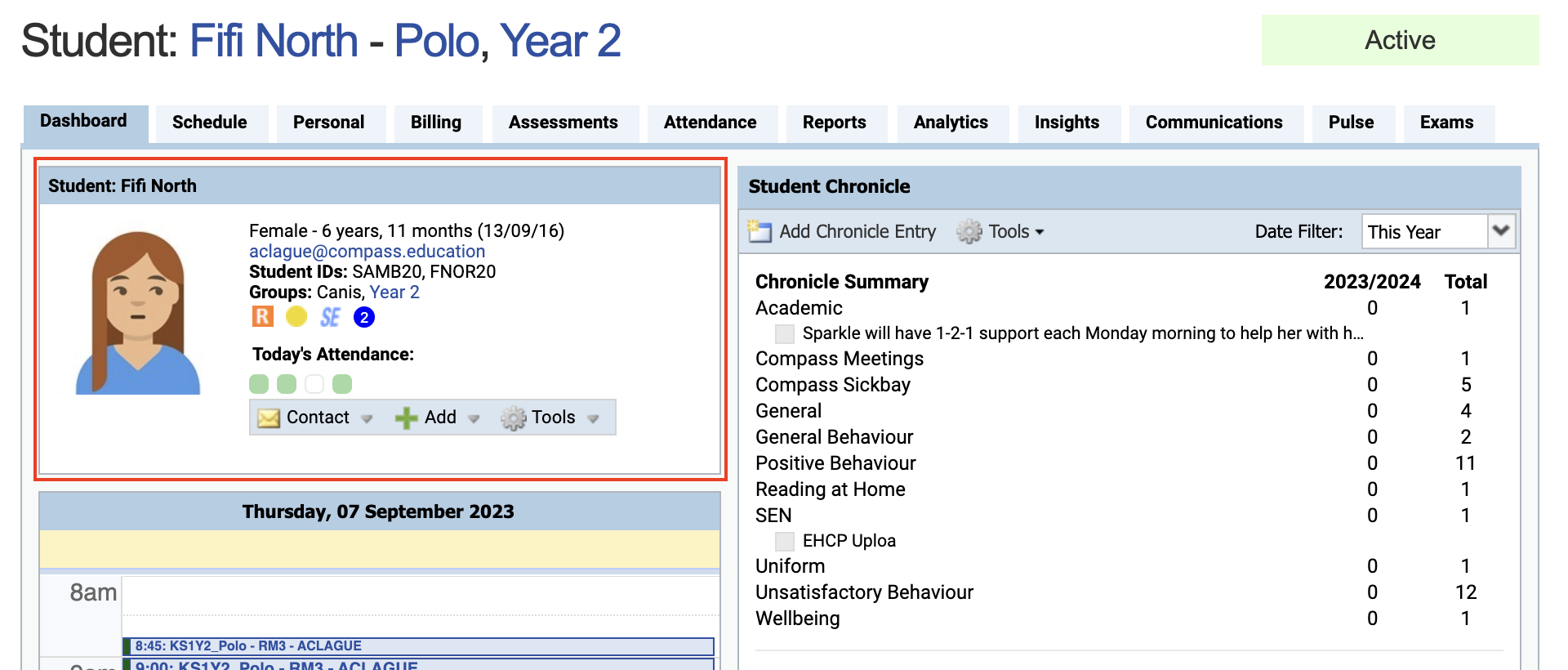
Can another staff member check the register?
Yes, staff members with the permission to ‘Mark Other Rolls’ will be able to mark or check another teacher’s register. This can be accessed by searching for the staff member in the Search Bar and clicking into the register from their schedule or by searching for the relevant Class Page in the Search Bar and clicking the blue ‘Mark the Register’ button
If a student doesn't arrive for a private session or meeting, can we look in the register to see if they are present?
A student’s daily attendance can be found in their Profile Page accessible using the Search Bar. You will see their attendance for the day represented in the colour coded Attendance tiles, in their schedule for the day and also in the Attendance Tab under the Daily Summary.
How do you mark the register if a student is present but not in your lesson? I.e. in a private meeting or session
If you are looking for another register, you can simply use the search bar to find the teacher, or the class and you will then see the register button on the class page. Depending on how your additional sessions are set up (outside of general timetabling), they will appear on the individuals’ attendance as an Event, School Activity, Group Activity or a Chronicle Meeting.
Does it record who has edited a register?
Yes, you can see the date and time stamp of the last time a register was marked which appears at the top of the register in a green banner. You can also view the audit trail of who marked the register, and when, by scrolling to the bottom of the register.
Where do we find documents and files for students?
Any information on file for a student is recorded in their Student Record in People Management and will feed into their 'Personal' tab on their Profile Page. If you have other documents to would like to add to a student's file, we recommend adding a pinned Chronicle Entry and adding the document as an attachment. From here, it can be viewed and downloaded on the Student's Profile Page.
Related Articles
Back to School Refresher Webinars
Introduction This article covers the key areas and modules highlighted in the Back to School Refresher webinars. Below you will find links to the relevant articles within our Knowledge Base to find out more information. Back to School Refresher: For ...